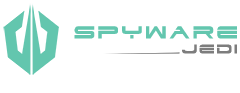Download our Mobile App
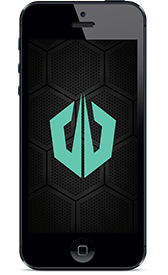
Learn how to remove Spyware, Malware & Viruses in 7 easy steps. This DIY guide can help you save hundreds (or more) on repair costs and reduce downtime. Threats are simple to remove when you have the proper tools and “tech” know-how. Whether your beginner or expert, this guide teaches you how to run the same programs used by IT Professionals.
For personal and business use: This app helps by allowing you to run trusted 3rd party programs on your PC while following along from your phone. Continue to improve your Digital Hygiege with additional included resources: Steps for increasing computer performance, avoiding future threats, FAQs and more.
![]()
7 Steps to Removing Spyware
Getting Started – View Disclaimer
S T E P O N E
![]()
Download & Run – RogueKiller
View Instructions
Go to [ spywarejedi.com/downloads/roguekiller.exe ] to download the latest release of RogueKiller. Once you’ve downloaded the program to your computer, then double click it to run. It will first run through a “Pre-scan” to find and kill any threats currently running.
When the “Pre-scan” has finished, then click on the “Scan” button (top right). Once the primary scan has completed, click on the “Registry” tab, right click any one of the registry items, and hit “Select all”.
Lastly, click the “Delete” option (right-hand menu) and wait for the status bar at the top to say “Items Deleted Successfully” and then close down the program.
Find out more about RogueKiller
S T E P T W O
![]()
Download & Run – ComboFix
View Instructions
ComboFix does not run on 64bit operating systems. If you have a 64bit OS you can skip this step.
Go to [ spywarejedi.com/downloads/combofix.exe ] to download the latest release of ComboFix. Once you’ve downloaded ComboFix to your computer, then double click it to run the program. Follow the installation wizard and click “Next”, “Next”, “Yes”, etc. through all the prompt boxes. It will start scanning your computer and go through all of it’s stages.
Once it reaches the end of the scan it may reboot your computer automatically if needed (this is normal). ComboFix will pull up a text window with the results once it has completed successfully.
Find out more about ComboFix
S T E P T H R E E
![]()
Download & Run – Adwcleaner
View Instructions
Go to [ www.spywarejedi.com/downloads/adwcleaner.exe ] to download the latest release of Adwcleaner. Once you’ve downloaded Adwcleaner to your computer, then double click it to run the program. Click on “Scan”, then once the scan has completed click on “Clean”.
Click through the prompt boxes, “Yes”, “Next”, etc. and then the program will ask to reboot to complete thoroughly, this is fine click “Ok” on this and let it reboot your computer. AdwCleaner will pull up a text window with the results once it has completed successfully.
Find out more about Adwcleaner
S T E P F O U R
![]()
Download & Run – Junkware Removal Tool
View Instructions
Go to [ spywarejedi.com/downloads/jrt.exe ] to download the latest release of Junkware Removal Tool. Once you’ve downloaded JWT to your computer, then double click it to run the program. Follow the installation wizard and click “any key to continue”. It will start scanning your computer and go through all of it’s stages.
Once it reaches the end of the scan and completes successfully it will pull up a text window with the results. Close down window when you have finished viewing the report.
Find out more about Junkware Removal Tool
S T E P F I V E
![]()
Download & Run – Malwarebytes
View Instructions
Go to [ spywarejedi.com/downloads/malwarebytes.exe ] to download the latest release of Malwarebytes. Once you’ve downloaded the program to your computer, then double click it to run. Follow the installation wizard and click “Next”, “Next”, “Yes”, etc. through all the prompt boxes. Click “Update now” on the Database section to get the latest definitions. Then click “Scan now” and let Malwarebytes scan your computer.
Once it reaches the end of the scan if it finds any threats it will ask you to apply actions (Quarantine or Delete) and click “Apply”. It may prompt you to reboot your computer if major threats are found.
Find out more about Malwarebytes
S T E P S I X
![]()
Reset Browser Settings
Instructions
Internet Explorer: Open up Internet Explorer, click on “Tools” icon (gear image located on top right) then select “Internet Options”. Click on the “Advanced” tab, then click the “Reset” button. Check the box next to “Delete personal settings” and hit “Reset”. Once default settings have been restored, click “Ok”, “Apply”, etc. and close down all browser windows for new changes to take effect.
Google Chrome: Open up Chrome, click on the Menu icon (located at the top-right of the screen) and click “Settings”. Then scroll down to the bottom, click “Show advanced settings”, and click “Reset Settings”. Lastly, close down all the open browser windows.
S T E P S E V E N
![]()
Remove Unwanted Programs
Instructions
Click on “Start” menu, select “Control Panel”, change View By: category (on top right) to either “Large or Small icons”, and then click on “Programs & Features”.
Right click on any suspicious or unwanted programs and select “Uninstall”. Reboot your computer if the uninstall process calls for it.
Still Having Issues?
Additional Support Options
View Instructions- If you are unable to browse the internet, or utilize the removal steps above in normal mode, try running them in “Safe Mode with Networking”. To do this, simply restart your computer, press “F8” repeatedly after the boot screen. The boot screen displays the option “Press F2 or F12 to enter setup”.Then select the option “Safe Mode with Networking” and press “Enter”. Log into any user profile with administrative rights.
- Try running a CheckDisk which can help find / fix corrupt system files and broken registry keys. This can be done by right clicking on “My Computer” & choosing “Properties”, then select “Error Checking”. Check the box next to “Fix and detect errors”, then reboot the computer.
- Some other helpful antivirus and antispyware tools include: (Microsoft Security Essentials, AVG, Avast, GMER, Root Repeal, rKill, TDSSKiller, cCleaner, Spybot, and SuperAntiSpyware)
- Lastly, if you have tried all of the steps listed above and your computer is still acting up, you may need to take a full backup of your hard drive, then wipe and re-install the operating system.
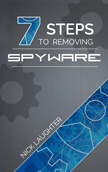
New Pocket Book Available!
Learn how to remove spyware like a
Pro in about an hour or less! Great for
home and office use.
Purchase Now | Lulu