cCleaner | Step-by-step instructions
Note: Please read the instructions carefully. Also, it’s recommended to take a backup of you computer before running any cleanup utility.
How to download & run cCleaner?
- First go to [ spywarejedi.com/downloads/ccsetup550.exe ] to download the latest release of cCleaner.
- Once you’ve downloaded the program to your computer, then double click it to run.
- Follow the installation wizard and click “Next”, “Next”, “Yes”, etc. through all the prompt boxes.
- Click on the “Cleaner” tab, then “Analyze” and wait for results to complete.
- Select “Run Cleaner” and wait until it finishes. Repeat this process until all items have been removed.
- Once finished go ahead and close down the program.
What is cCleaner?
- cCleaner is a program that will scan your computer for temporary files or private browser information and deletes it from your computer. This allows you to keep your computer running efficiently, while protecting your sensitive information.
cCleaner performs has the following:
- Internet Explorer – Deletes Temporary Internet files , history, cookies, autocomplete from history, and index.dat.
- Firefox – Deletes Temporary files, history, cookies, download history, and form history.
- Google Chrome – Deletes Temporary files, history, cookies, download history, and form history.
- Opera – Deletes Temporary files, history, and cookies.
- Safari – Deletes Temporary files, history, cookies, and form history.
- Windows – Deletes Recycle Bin, Recent Documents, Temporary files and Log files.
- Registry Cleaner – Remove unused and old registry entries.
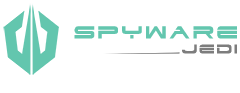

Very helpful information about cCleaner. My computer is running faster, thank you.