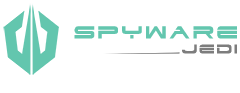![]()
Run RogueKiller
Visit Spyware Jedi’s Downloads page for the latest release of RogueKiller. Once you’ve downloaded the program to your computer, then double click it to run. It will first run through a “Pre-scan” to find and kill any threats currently running.
When the “Pre-scan” has finished, then click on the “Scan” button (top right). Once the primary scan has completed, click on the “Registry” tab, right click any one of the registry items, and hit “Select all”.
Lastly, click the “Delete” option (right-hand menu) and wait for the status bar at the top to say “Items Deleted Successfully” and then close down the program.
[/et_pb_toggle][et_pb_toggle admin_label=”Step 2″ title=”STEP 2″ open=”off” use_border_color=”off” border_color=”#ffffff” border_style=”solid” closed_toggle_background_color=”#f9f9f9″ open_toggle_background_color=”#ffffff” icon_color=”#63c6ae”]![]()
Run ComboFix
Visit Spyware Jedi’s Downloads page for the latest release of ComboFix. Once you’ve downloaded ComboFix to your computer, then double click it to run the program. Follow the installation wizard and click “Next”, “Next”, “Yes”, etc. through all the prompt boxes. It will start scanning your computer and go through all of it’s stages.
Once it reaches the end of the scan it may reboot your computer automatically if needed (this is normal). ComboFix will pull up a text window with the results once it has completed successfully.
[/et_pb_toggle][et_pb_toggle admin_label=”Step 3″ title=”STEP 3″ open=”off” use_border_color=”off” border_color=”#ffffff” border_style=”solid” closed_toggle_background_color=”#f9f9f9″ open_toggle_background_color=”#ffffff” icon_color=”#63c6ae”]![]()
Run Adwcleaner
Visit Spyware Jedi’s Downloads page for the latest release of Adwcleaner. Once you’ve downloaded Adwcleaner to your computer, then double click it to run the program. Click on “Scan”, then once the scan has completed click on “Clean”.
Click through the prompt boxes, “Yes”, “Next”, etc. and then the program will ask to reboot to complete thoroughly, this is fine click “Ok” on this and let it reboot your computer. AdwCleaner will pull up a text window with the results once it has completed successfully.
[/et_pb_toggle][et_pb_toggle admin_label=”Step 4″ title=”STEP 4″ open=”off” use_border_color=”off” border_color=”#ffffff” border_style=”solid” closed_toggle_background_color=”#f9f9f9″ open_toggle_background_color=”#ffffff” icon_color=”#63c6ae”]![]()
Run JRT
Visit Spyware Jedi’s Downloads page for the latest release of Junkware Removal Tool. Once you’ve downloaded JWT to your computer, then double click it to run the program. Follow the installation wizard and click “any key to continue”. It will start scanning your computer and go through all of it’s stages.
Once it reaches the end of the scan and completes successfully it will pull up a text window with the results. Close down window when you have finished viewing the report.
[/et_pb_toggle][et_pb_toggle admin_label=”Step 5″ title=”STEP 5″ open=”off” use_border_color=”off” border_color=”#ffffff” border_style=”solid” closed_toggle_background_color=”#f9f9f9″ open_toggle_background_color=”#ffffff” icon_color=”#63c6ae”]![]()
Run Malwarebytes
Visit Spyware Jedi’s Downloads page for the latest release of Malwarebytes. Once you’ve downloaded the program to your computer, then double click it to run. Follow the installation wizard and click “Next”, “Next”, “Yes”, etc. through all the prompt boxes. Click “Update now” on the Database section to get the latest definitions. Then click “Scan now” and let Malwarebytes scan your computer.
Once it reaches the end of the scan if it finds any threats it will ask you to apply actions (Quarantine or Delete) and click “Apply”. It may prompt you to reboot your computer if major threats are found.
[/et_pb_toggle][et_pb_toggle admin_label=”Step 6″ title=”STEP 6″ open=”off” use_border_color=”off” border_color=”#ffffff” border_style=”solid” closed_toggle_background_color=”#f9f9f9″ open_toggle_background_color=”#ffffff” icon_color=”#63c6ae”]![]()
Reset Browser Settings
Open up Internet Explorer, click on “Tools” icon (gear image located on top right) then select “Internet Options”. Click on the “Advanced” tab, then click the “Reset” button. Check the box next to “Delete personal settings” and hit “Reset”.
Once default settings have been restored, click “Ok”, “Apply”, etc. and close down all browser windows for new changes to take effect.
[/et_pb_toggle][et_pb_toggle admin_label=”Step 7″ title=”STEP 7″ open=”off” use_border_color=”off” border_color=”#ffffff” border_style=”solid” closed_toggle_background_color=”#f9f9f9″ open_toggle_background_color=”#ffffff” icon_color=”#63c6ae”]![]()
Remove Unwanted Programs
Click on “Start” menu, select “Control Panel”, change View By: category (on top right) to either “Large or Small icons”, and then click on “Programs & Features”.
Right click on any suspicious or unwanted programs and select “Uninstall”. Reboot your computer if the uninstall process calls for it.
[/et_pb_toggle][/et_pb_column][/et_pb_row][/et_pb_section]